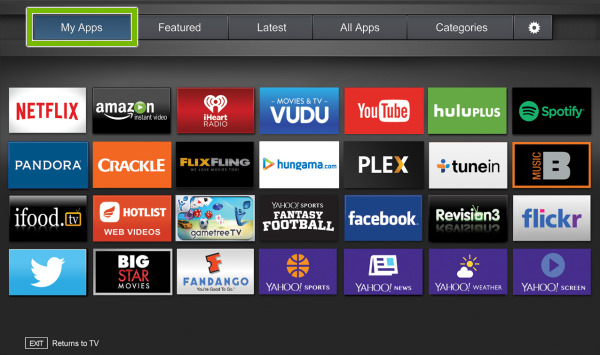How To Add An App To My Vizio Smart TV? People typically purchase smart TVs not just for the technology they include that is future-proof, but also so they can access and add apps without leaving the convenience of their own homes.
The majority of modern smart TVs give users the ability to download hundreds of apps onto their televisions, such as Netflix, Disney+, YouTube, and many others. On the other hand, some smart TVs can only run apps that are pre-installed on the device.

Users of VIZIO Smart TVs have had the ability to add their preferred applications for quite some time. However, in 2016, they created their SmartCast platform, which caused a complication in the process as a result of which you were no longer able to download applications from your VIZIO smart TV.
How To Add An App To My Vizio Smart TV?
SmartCast TVs were the name of a new brand of smart televisions that were introduced by VIZIO in March of 2016. Users of VIZIO’s SmartCast TVs had the ability to manage the material displayed on their televisions using a tablet or smartphone. In 2017, VIZIO redesigned its smart TV platform, which included the addition of additional apps that could be accessed straight from the television itself. These apps included Amazon Prime Video and Netflix, among others.
In 2018, VIZIO introduced its first Quantum Dot LED 4K TV, which included support for Google Assistant and Alexa-enabled devices. Additionally, support was provided for Apple AirPlay 2 as well as Apple HomeKit.
The process of downloading apps to your VIZIO Smart TV or casting apps to your TV can be different depending on the sort of VIZIO system you have.
- 2018 onwards: VIZIO smart TVs use the SmartCast platform
- 2016 and 2017: VIZIO smart TVs feature SmartCast or VIA+
- 2015 and older: VIZIO Smart TVs feature VIA or VIA+
What Are VIZIO VIA and VIA Plus?
Certain models of VIZIO smart TVs that were released in 2017 come equipped with the VIZIO Internet Apps (VIZIO VIA) and the VIZIO VIA Plus platform.
It gives consumers the ability to stream their preferred movies, television episodes, and music directly from popular apps on VIZIO smart TVs, such as Netflix and Hulu.
What Is VIZIO SmartCast?
Users are unable to install apps on VIZIO SmartCast HD TVs purchased in the years 2016 and 2017. These models were released between those two years. These televisions do not come with any apps pre-installed; nonetheless, you are able to cast apps that are enabled for Chromecast from your mobile device onto the TV.
I made an investment in a Vizio Smart TV a few years ago, and I’ve been very pleased with how well it’s performed for me ever since.
After looking through a number of online communities and blogs, I came to the conclusion that there are a few alternatives to using the V button in order to navigate to the Play Store.
In this article, I will list all of the possible workarounds of using the V button on a Vizio Smart TV remote so that you do not have to go through the effort of reading through all of that information.
Utilizing the Vizio Internet Apps (VIA) Plus Platform is your best bet when it comes to downloading applications onto a Vizio TV that does not have a V button. You can also use the SmartCast app or sideload apps onto the TV using a flash drive. Both of these options are available to you.
I have also highlighted other fixes, such as utilizing other buttons on the remote to reach the Play store, and screencasting programs from another device, in addition to these fixes.
It is functioning quite well even now. On the other hand, a couple of weeks ago I managed to accidentally pour coffee all over the TV remote.
Chromecast is a streaming media player that is compatible with Vizio TVs. Using this SmartCast setup, you can either add new apps to the TV or remove existing apps that are already there.
You will be able to add applications to your Vizio TV and manage them once the setup is complete. To do this, all you need is an application on your phone that is enabled to work with Google Chromecast.
On the other hand, it is essential to be aware that Vizio TVs only support a limited selection of applications (apps). Because of this, in certain instances, you will only be able to use the program that was pre-installed on your device, and you may not have access to a large number of applications on your television.
When you navigate to the SmartCast page of your TV, all of the applications that are presently installed will be presented to you for selection. You can use the app on your phone to control a cursor that is displayed on your TV.
Even if the remote is operating normally, the V button has become inoperable and should not be used.
Given that pressing the V button on a Vizio TV remote is required in order to access the Smart TV functions, I felt like this was a major setback.
In addition to this, I consistently used the V button on the TV to download brand-new applications.
Before I ever considered buying a new remote, however, I wanted to investigate whether or if there were any other buttons that could replace the V button.
My primary fear was how I would be able to install and uninstall the software if I did not have access to the V button. After that, I went on the internet to explore different approaches that might work.
Users will not be able to install apps on SmartCast TVs manufactured after 2018, which were introduced between 2016 and 2017. VIZIO SmartCast 4K UHD TVs were released between 2016 and 2017. The SmartCast platform is embedded into every app, allowing users to cast content from any Chromecast-enabled app to their SmartCast-enabled device. Additionally, you can cast from your Apple devices by using the technology known as AirPlay.
How to Add Apps to VIZIO Smart TV Using VIA
If you have a VIZIO smart TV that was built pre-2017, you can add apps to your TV using VIA.
- Press the V button on your remote.
- Select Connected TV Store.
- Choose All Apps.
- Navigate through the list of apps until you find the app you want to install, then press OK.
- Select the Install App option.
How to Add Apps to VIZIO Smart TV Using VIA Plus
If your VIZIO smart TV is powered by the VIA Plus platform, then it will be simple for you to download and install apps on your VIZIO smart TV. Just make sure to follow these instructions:
- Press the V button twice on your remote.
- A list of installed apps will be displayed under the My Apps tab.
- Navigate through the Featured, Latest, All Apps, and Categories tabs to locate the app you want to install.
- Press and hold the OK button until the name of the app you want to install appears in the My Apps list.
How to Add Apps to a SmartCast TV
The VIZIO SmartCast line of televisions comes with a variety of ready-to-use applications already installed, such as Hulu and Netflix. On the other hand, if you want to add your own apps that aren’t already on the core list, you can cast them directly from your mobile device.
- Open the Google Play Store or Apple App Store on your mobile device.
- Select the app you wish to cast from, such as Disney+.
- Choose Install to download and install the app on your device.
- Open the app and select the Cast icon.
As soon as you select the Cast option on your VIZIO SmartCast TV, the content you want to watch will begin streaming. In the event that the movie or television show is canceled, casting will be finished. This is also the situation if you use the remote control that came with your VIZIO smart TV to control another device.
How to Delete an App From Your VIZIO Smart TV
You will have to uninstall an online streaming service completely if you wish to remove it from the My Apps list on your VIZIO smart TV. If you delete an app from your VIZIO smart TV, you will be able to reinstall it at a later time using the same technique that you used to add the app in the first place.
- Navigate to the My Apps tab.
- Highlight the icon for the app you want to delete.
- Select Delete from the submenu.
- Click OK next to the delete option.
Using VIZIO SmartCast Mobile
In addition, if you own a VIZIO SmartCast TV, you have the option of installing the VIZIO SmartCast Mobile app, which is available for download from the App Store as well as Android.
You will be able to establish and manage your own personal list of apps that you wish to cast to your VIZIO Smart TV with the help of this app. You are able to alter more advanced settings, play and stop content, and turn devices on and off from within the application.
The VIZIO SmartCast Mobile app works with supported VIZIO SmartCast products:
- 2016 and 2017 VIZIO SmartCast UHD Home Theater Displays
- 2018 and 2019 VIZIO SmartCast TVs
- VIZIO SmartCast Sound Bars
- VIZIO SmartCast Crave Speakers
From Past to Cast
It may not come across as particularly natural to use your smartphone as a remote control for the apps on your VIZIO smart TV; nonetheless, it appears that this will be the method that is used moving forward with VIZIO.
Despite this, the percentage of people who own both a VIZIO smart TV and a smartphone is quite likely to be rather high. Users are able to control their full collection of streaming media from a single location thanks to this feature as well as the possibility to download the VIZIO SmartCast Mobile app.
Related Posts
- How To Get Beachbody On Smart TV?
- How To Switch Accounts On Amazon Prime Video On TV ?
- How To Hide Cable Box Behind Tv?
- How To Use Airplay On Samsung TV?