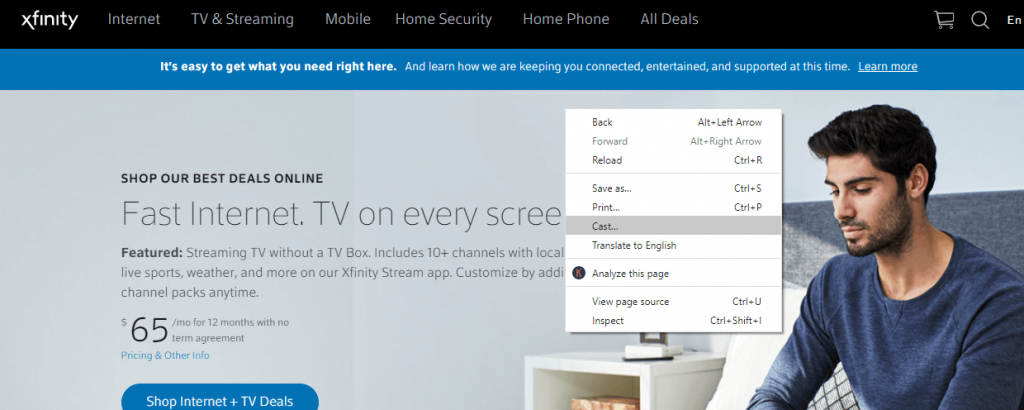How To Cast Xfinity Stream To TV? You are going to discover how to use Chromecast Xfinity Stream to TV along with all of the other information that is going to be included in the tutorial in this post. Not only that, but you will also learn how to stream programs to your Chromecast device from the internet portal for Xfinity Stream as well as the application for it.
Therefore, make an effort to read all of the content contained in this post and cast content to the stream on your Chromecast device. You may really accomplish the casting in two different methods through the Xfinity Stream portal. However, you will need to read this article in order to get the information completely correct.
How To Cast Xfinity Stream To TV?
The Xfinity app is a web-based video streaming service that gives you the freedom to watch any of your preferred shows and movies whenever and wherever you choose. On your devices, you can watch over 200 live TV channels, popular movies and TV episodes, and more than a thousand hours of video content that is available on demand. It even gives you the option to download your videos so that you can watch them when you are not connected to the internet.
In addition to that, it has a cloud DVR that allows users to record movies and TV shows from any location within the United States. Both a mobile application and a website for accessing Xfinity Stream are made available to users. You can use Xfinity Stream on a wide variety of platforms, including Android, iOS, Windows, Amazon Firestick, and Roku, among others. There is currently no compatibility between Xfinity Stream and Google Chromecast. However, Chromecast Xfinity Stream and screen mirroring are still options for streaming video to your TV.
People are able to cast media files from other devices to their smart TVs using Google Chromecast, which enables them to watch their preferred channels. You are able to make your television more intelligent by using this Google Chromecast device. Xfinity stream is a web program that allows users to watch important videos, high-quality movies and songs, and popular episodes of television series.
You will need to use the stream in order to watch channels if you do not have a smart television. If you want to do that using Google Chromecast, your TV will need to have an HDMI port. Let’s talk about how to connect Chromecast Xfinity to your television in this article. To be more specific, you can get Xfinity streams through their associated applications and websites, each of which contains more than 20 Channels.
Features of Google Chromecast
- In spite of the fact that there are a variety of cast devices on the market, the most popular one is Google Chromecast because of its versatility and originality.
- You can use this device to turn your mobile phone into a remote control for other devices.
- A mobile command is received by Google Chromecast, and the content is then displayed on a television.
- It is not necessary to have your mobile device powered on for a significant amount of time in order to use this gadget with your television.
- The Google Chromecast operates by utilizing the Internet connection of the mobile device, which is powered by the mobile device itself.
How to Connect Chromecast Xfinity Stream to TV?
To cast the Xfinity stream onto your TV, you will need to follow two different procedures.
- Android screen mirroring
- Casting over the Chrome web browser
Procedure for Screen Mirroring Android:
Basic Needs:
- Chromecast
2.smartphone
3.WiFi connection
- A TV with an HDMI port
Steps to Access
You will not be able to access this feature until you have first connected Chromecast to a television that has an HDMI port and checked to see if the smartphone is connected to the network.
#First Step: Navigate to the “Settings” menu on your mobile device.
Tap the “connected devices” option in Step 2.
#Tip 3: Navigate to the “connected devices” area and select connection options from the menu.
#Step 4: In this particular section, the Cast option can be found and may be selected by clicking on it.
# The next step is for you to become familiar with the resources that are accessible in your immediate area. After that, you can screen the mirror by clicking the name of the Chromecast device.
#Step 6: A warning alerting you to potentially sensitive information will appear as a pop-up message on your screen. After that, click the option that says “Start Now.”
#Step 7: You will notice that the entire screen is now displaying on your TV.
#Step 8: Now that you’ve opened Xfinity Streams, you may begin watching videos that will cast on the television.
How to Use a Chrome Browser?
Basic Needs
- Chrome cast
- Desktop
3.WiFi connection
- A TV with an HDMI port
Steps to Access
#First Step Open the standard web browser and navigate to https://www.xfinity.com/streams/.
#Step 2: After that, right-click anywhere on the webpage, and then select the option you want.
#Third-Step: At this point, the Chrome browser will begin searching for available devices in your immediate area, and the results will be displayed on the screen.
#Step 4: From the drop-down menu, select “Sources,” then select “Cast tab” from the menu that appears.
# The next step is to cast your browser onto your TV by clicking the device name.
Can I stream Xfinity to Chromecast?
Having said that, this is the kind of inquiry to which you need to acquire an answer before you get to know too much about this post. Since it ought to be the one directing you to other information that you have obtained previously, you should follow it.
In any case, the Xfinity app’s streaming functionality can be brought across to a Chromecast-enabled device. Therefore, you are able to cast any Xfinity Stream material that is currently available to you on devices that use Chromecast.
Xfinity devices, feature programs for life and sand, cloud DVR recordings, and purchases in addition to other content. Because you now have access to this type of information, you are able to make appropriate use of it.
How to Chromecast Xfinity Stream to TV
You will find a tutorial and information below that will walk you through the process of streaming content to your TV using Chromecast from Xfinity. Simply following the guide from start to finish is all that is required of you at this point.
Are you prepared to Chromecast your Xfinity Stream application to the Google TV application that you use? In that case, if you want to complete the task on your mobile device, you will need to follow the instructions that will be provided in the following paragraphs.
- Start by launching the Xfinity Stream program on your mobile device, and then sign in using your Xfinity ID and password. However, if you haven’t already downloaded the app, you will first need to do so.
- Because this Xfinity logo tile is intended for usage on an iOS device, you will be required to provide the application permission to search and connect the devices on the local network in order for it to be able to identify any Chromecast devices that are currently in use.
- You must now launch the settings application on your device, which is running iOS, and click on the privacy option. After that, you must tap or click on the local network option as well.
- On the following page, you will be prompted to view a list of programs that have been granted the necessary authorization to locate and connect with other devices on your local area network.
- After that, you locate the stream and swipe or click the toggle to turn it on, at which point the color green will appear to indicate that the feature is active.
- To cast an item, select the cast icon that is now displayed on the right-hand side of the program header. You may find the cast icon by clicking on the header area of the application.
- If you want to see a list of all the devices that are currently connected to the Chromecast and are ready to cast, click on the option that allows you to do so and you will be taken to the appropriate page.
- When you are successfully connected, the cast iron will become solid, and the color of the solid cast icon will change to white. You can find it on the right-hand side of the screen.
- And now, select the program that you want to cast to your Chromecast device, and that should be all there is to know about that aspect of the process.
Even though the stages involved in the procedure are quite lengthy, if you follow them attentively and keep things as simple as possible, you will have no trouble completing it on your mobile device. Therefore, in order to avoid any complications, I strongly suggest that you carry it out in the manner in which you envision it.
Can I Stream my Xfinity to my TV?
The subject at hand is whether or not you can stream an application from your Xfinity subscription to a device running Google TV. Then you have come to the right place since this is where you will receive the information about the question and where you will receive assistance on your device.
It is possible for you to stream the Xfinity program that you have downloaded to your Google TV device; however, the process does need a few steps. Initially, you will need to download the Xfinity Stream app onto an Apple or Android mobile device in order to transform that device into a personal TV screen.
This application is currently available to all Xfinity TV customers and will continue to be made available to all Xfinity TV customers in the future. This includes consumers who have Xfinity instant TV applications. As a result of this, you are now able to use your Xfinity to Chromecast device.
Wrapping up
People are able to view their favorite programs with Google Chromecast when it is connected to a smart TV by following the two processes that have been outlined above. The Xfinity application is not yet compatible with Chromecast at this time.
However, in the not too distant future, it will likely be convenient with Chromecast, and it will be a straightforward method for users of chrome cast. We hope that by reading this post, you will be able to successfully connect Chromecast Xfinity to your TV.
Related Posts
- Does Pluto TV Have The Cw Channel?
- Can I Watch Curiositystream On My TV?
- How To Connect Insignia Remote To TV?
- How To Adjust Brightness On Toshiba TV Without Remote?