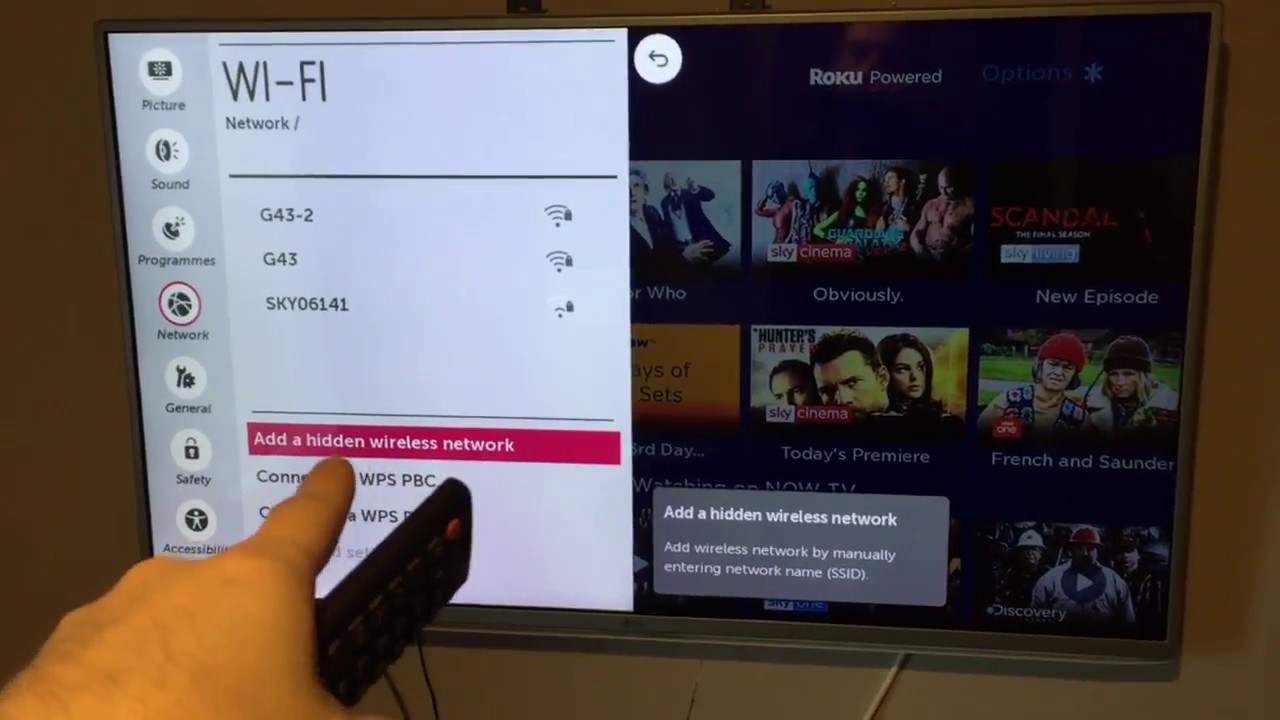How To Turn On Wifi On Lg Smart TV: If you’ve been paying attention to technology in recent years, you’ll know that LG TVs are user-friendly, dependable, and cutting-edge products. Nonetheless, if you don’t know how to resolve the typical LG TV WIFI turned-off issue, life may not appear appealing. Today, we’d like to assist you in avoiding a negative experience.
How can I fix the problem with my LG TV’s WIFI being switched off? Change the time and DNS settings, as well as turn the TV on and off and power cycle it. You can factory reset the television as a last resort. Turn off the Quick Start and Simplink options. Try straightening the wires leading to the WiFi module if nothing else works.

It is necessary to connect your LG smart TV to the internet in order to get the most out of it. Setting up a new WiFi connection on your TV may appear difficult, but it is usually extremely simple.
How To Turn On Wifi On Lg Smart TV
Follow these steps to enable WiFi on your LG TV:
- Select the Settings option in the upper right corner of the screen by pressing the Home button on your remote.
- Choose Network, then Wi-Fi Connection.
- Select a wireless network and type in your password.
- You should now be able to connect your LG TV to the internet.
Can’t connect LG TV to WiFi
If you’re having trouble connecting to your LG TV’s WiFi, these are the two most popular solutions you should attempt right now:
Unplug your LG TV for 30 seconds, then plug it back in and rejoin your WiFi network.
Select All settings > General > Reset to initial settings to perform a factory reset.
If you’ve tried all of these solutions and still can’t get your LG TV to connect to WiFi, there are a few other options…
Update your TV’s location
When the “location” of the TV is set to “Set Automatically,” LG TVs frequently suffer connectivity troubles for any reason.
The WiFi connection isn’t formed because the TV’s software is having problems assigning the location.
To correct this, you must manually alter the location of your television. Select All settings > General > Location > LG Service Country to change the location.
The aim now is to choose a random country from the list (not your country). The television will be reset. Return to the previous screen and select your actual nation this time.
Finally, after the TV has reset, go to the location menu and select Set Automatically again.
You’ll be requested to set up your WiFi connection, and your internet should be back up and running after that!
“WiFi is turned off” message
When you try to connect to WiFi on some older LG models, a manufacturer’s defect appears. A crimped WiFi wire inside the TV can sometimes cause this.
“Wi-fi has been turned off,” says the notice. Switch it on to view a list of different networks you can connect to as well as other related items,” but there is no method to turn on the WiFi.
If you receive this message, take the following steps:
- Place the TV on a flat surface, face down.
- Remove the TV’s back panel.
- Examine the flat silver cables that lead from the WiFi module at the bottom of the case. Straighten them out if they’re bent or folded over, being careful not to damage them or pull them out of the WiFi module.
- Replacing the back of the TV and reconnecting the WiFi is a good idea.
The WiFi connection is intermittent.
If your LG TV keeps losing its WiFi connection, try the suggestions below to see if they help.
Consider moving your wireless router closer to your television.
For a more solid connection, use an ethernet cable.
Baby monitors, microwaves, and cordless phones, for example, should be removed from the area if they potentially interfere with the signal.
Check to see whether the TV has any USB hard drives connected to it, as they can cause interference.
If you’re still having issues, the next best action is to contact your internet service provider to make sure the issue isn’t caused by them.
Turn off Quick Start
The “Quick Start” function isn’t available on all TVs, but it has been known to cause connectivity troubles in the past, so if yours does, turn it off.
- Select All settings from the Settings menu.
- Select the General option.
- Turn off the Quick Start option by scrolling down to it.
- Turn off and disconnect your television.
- 30 seconds after pressing the power button on your television, turn it off.
- Reconnect the TV and turn it on. Reconnect to the WiFi network if possible.
Your network doesn’t appear in the list
If your WiFi network does not appear in the list, you should try the following:
- Make sure your router is turned on.
- Make sure the router is close to the TV and that there are no barriers in the way, such as walls.
- Unplug the TV and router for 30 seconds, then reconnect them.
I’ve joined the network, but there’s no internet access
Whether you can connect to the network but receive an error message stating that there is no internet connection, check to see if your other devices (such as your cell phone) are connected to the internet and functioning normally.
Contact your internet service provider if they are working properly but your TV is still showing the error message.
Software updates
Out-of-date software can sometimes cause a lack of WiFi access.
Your TV may require a firmware update if this is the case. You can check for updates in your settings menu, but you’ll need to be connected to the internet to do so.
To get around this, connect your TV to the WiFi using an ethernet connection, then download any updates. After that, you should be able to connect to the WiFi.
On your remote, go to the Settings menu. Select All options, then General. Check for updates after selecting About this TV.
Unable to join with an incorrect password
If you’ve located your network and entered the password, but you’re getting an incorrect password notice, double-check that you’ve entered it correctly.
Because passwords are case-sensitive, keep lowercase and uppercase letters in mind. You may also select the option to show the password to see what you’re typing.
If you’ve entered your password correctly but still can’t log in, get a new password from your internet service provider.
Alternatives to connecting WiFi to your LG TV
If you’ve located your network and entered the password, but you’re getting an incorrect password notice, double-check that you’ve entered it correctly.
Because passwords are case-sensitive, keep lowercase and uppercase letters in mind. You may also select the option to show the password to see what you’re typing.
If you’ve entered your password correctly but still can’t log in, get a new password from your internet service provider.
Wired connection/Ethernet
You can use an ethernet cable to connect your TV to your network if you prefer a connected connection.
As long as the router is turned on, you’ll have internet access, and the connection will be more stable.
Streaming device
If you don’t want to switch on the WiFi on your LG TV but still want access to streaming apps, a Firestick, Chromecast, or another similar portable streaming device would be a good option.
Gaming console
If you have a gaming console like the PS4, PS5, or XBOX Series X, you can connect it to your TV and use apps like Netflix, Prime, Disney+, and others to stream digital content.
LG TV WiFi Is Turned Off – Troubleshoot and Diagnosis
Turning the TV on and off, adjusting the time settings, and changing the DNS settings can all help with the LG TV WIFI turned-off issue. If nothing else works, factory reset the TV after straightening the connections leading to the Wifi module.
It’s possible that your LG TV will cease connecting to the wifi router when you’re using it wirelessly. You must enable Wi-Fi on your TV’s menu system in order for wireless internet to work with it. If your TV is a Smart TV with an HDMI connector, check that both wired and wireless connections are enabled under Settings > Network Settings > Network Status.
Conclusion
To enable WiFi on your LG TV, just press the Home button on your remote, then navigate to All Settings > Network > WiFi Connection, pick your network, and enter your password.
If that doesn’t work, you should try the following troubleshooting steps:
- Soft reset your TV by unplugging it from the wall
- Factory reset your TV
- Change your TV’s location
- Make sure the WiFi cables inside your TV aren’t crimped
- Ensure your router/modem has a strong signal
- Turn off Quick Start
- Update your TV’s software
- Make sure your WiFi password is correct
If you can’t get your TV’s WiFi to operate for any reason, you can use one of the numerous workarounds to connect to the internet. Connect immediately with an ethernet cable, a streaming device, or your gaming console, for example.
Were you able to get your LG TV to connect to the internet? Let me know what worked for you in the comments section below!
Related Posts
- How To Get Espn Plus On Lg Tv
- What Is Vivid TV On Directv
- How To Connect Ps4 To Roku TV
- How To Zoom Out On Emerson TV Without Remote