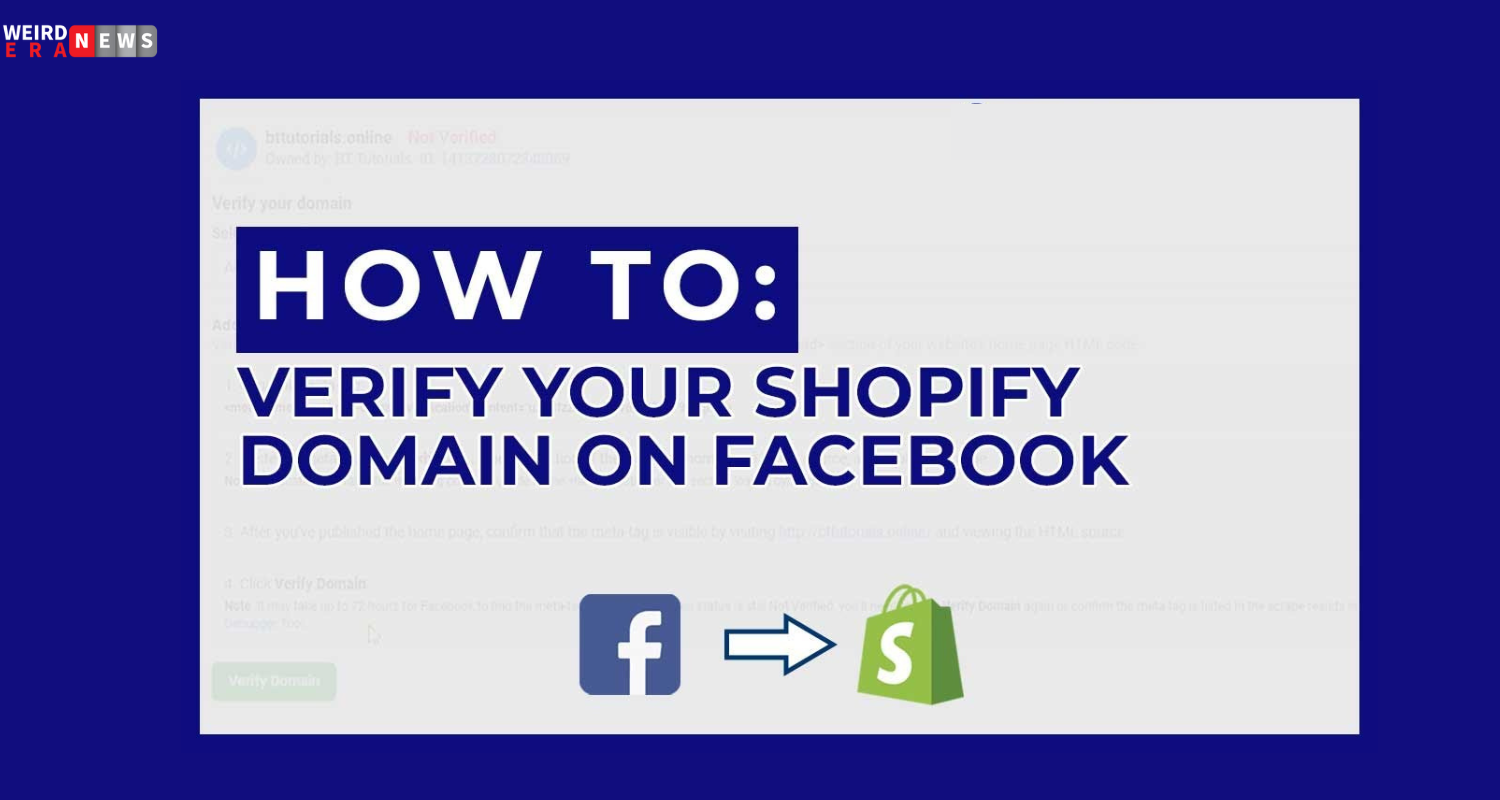How to verify the Shopify domain on Facebook?
When setting up Facebook and Instagram by Meta, Facebook requires you to verify that you are the domain name’s owner associated with your online store. If you want Facebook to approve your store faster, verifying your domain will give you more power over how and where links to your site are used.
Once Meta has verified your domain on Facebook and Instagram, you’ll be able to give your Facebook Business Manager’s associated Pages the ability to alter your advertisements. Non-administrative Facebook pages will be unable to make modifications to your ad.
You will be prompted to validate your domain during the initial setup of Facebook Shop, Instagram Shopping, and Facebook Marketing. Meta settings also allow you to modify your Facebook and Instagram preferences whenever you like.
We’ve had a few companies ask for help with the Facebook Domain Verification process for their Shopify eCommerce stores, and we figured we could answer their questions in a short blog post. If you’re still having trouble, feel free to contact us directly.
What is the procedure of verify the Shopify domain on Facebook?
You may prove that you are the rightful domain owner with the Business Manager’s Domain Verification feature. This ownership allows you to restrict editing privileges of your links and other content to avoid misuse of your domain and to keep bad actors from spreading disinformation. In this article, we will talk about setting up Local Pickup and Delivery in Shopify. How To Add A Pickup Option On Shopify?
If you have a Shopify business, you can utilize Facebook to drive traffic to your site and improve sales. Having your Shopify domain verified on Facebook will allow you to achieve this. Establishing a Facebook Page for your store linked to your Shopify account is a simple and fast process.
Why Your Shopify Domain Should Be Verified
It’s necessary to authenticate your domain for numerous reasons, but one of the most crucial is so you can put conversion events at the top of the queue. Verification is required before a business manager may set priorities for eight conversion events. By verifying a domain’s ownership, you can learn which Business Manager is authorized to set preferences for events within that domain.
This is a must-do if you’re using Facebook ads on Shopify, whether you’re just starting or have been selling on the platform for years.
Facebook has provided us with several options for validating our websites.
- The Authentication of Meta Tags (Recommend).
- Just drop the HTML file into the main folder.
- A DNS File Must Be Uploaded.
Below, we’ll show you the quickest and easiest way to validate your domain name: using meta tags.
You Should Know Shopify Domain Before You Begin
Verifying a domain is a task that a company manager should only attempt. Before beginning, make sure you have the following:
- Employ a manager for the company (if not, you can create one at business.facebook.com).
- You are the office manager’s administrative assistant.
- Gain control of your domain as an administrator or programmer.
Step 1: Validation of Meta Tags
- The first step is to launch the business manager. To do so, visit (business.facebook.com)
- Launch the “Company Preferences”
- To get to the domains page, go to “Brand Safety.”
- This will show you if your company already has verified domains and give you a choice between the three different verification methods.
- To add your domain to the list, click “Add” and omit the “www. Or https://” from the URL.
- Choose the option that reads, “Add a meta tag to your HTML source code.”
- A unique meta code will be displayed; please remember to copy it.
- Open your Shopify store in a new tab.
- Pick “Online Store” and “Themes” from the left-hand menu.
- Click “Edit Code” under “Actions.”
- Choose “theme. liquid” on the left.
- Put the copied meta tag on a blank line before the first body> tag or directly under the opening head> tag.
- Just click the “Save” button.
- Use Facebook’s Business Manager to double-check.
The simplest method of verifying your domain is through meta tags, but there are also two other choices.
How To Add HTML Facebook Domain Verification In Shopify?
Use a technique for checking meta tags as the first step.
The third-party website may allow you to validate your site using a meta-tag verification process.
Business Settings > Brand Safety > Domains >. Then, Compute
When you input your domain name, you’ll choose between three possibilities.
- First, verify your domain ownership by adding a DNS TXT record to your domain host.
- Second, uploading a file can verify your website’s HTML code.
- Third, insert the meta-tag with the verification code into the head> section of your homepage. We recommend leaving this option enabled, as Facebook may revisit your site.
Step 2: Full meta tag has been copied to the clipboard
The complete meta tag can be copied from a third-party site by pressing cmd + c on a Mac or ctrl + c on a PC to highlight the title and copy it to the clipboard. Even the symbols require a selection from you. It is vital to add menu items in Shopify to simplify the process of navigating and dramatically improve the quality of the user experience when using the site. You can get more information about How to add a drop-down menu in Shopify?
Third, head to Themes.
Select Online Store, then Themes in your Shopify administration.
Fourth, select the option to edit the source code by clicking the corresponding button.
To make changes to a specific theme, you must locate it and select Actions followed by Edit code.
- Select the theme.liquid file to download it.
Your theme’s header> should be included in the corresponding liquid.theme file. Open the file in the web-based code editor by clicking the article. Liquid link in the Layout menu.
Here’s Step 6: Replace the sample meta tag with your own.
Put the copied meta tag on a blank line before the first body> tag or directly under the opening head> tag.
The seventh step is to select the Save DNS Verification with Facebook option ( If you bought your domain in Shopify)
Go to the domains tab in your admin, where you’ll see a button to manage your Shopify-purchased domain if you want to add a record to your DNS settings for confirming your domain with ‘Facebook.
If you’re having trouble finding the DNS settings button, follow these steps:
- Go to “Online store > Domains” to see your domains page.
- Follow this by visiting the manage page for your purchased domain from Shopify.
- There should be a DNS settings button at the top of the screen that opens next.
- The Facebook DNS records for domain verification can be added from there.
Details Regarding the DNS TXT Record
Follow the steps in this guide to authenticate your domain in Facebook’s Business Manager by uploading an HTML file or creating a DNS TXT record. Put “Facebook” in the TXT record’s name field, and you’re good to go.
The new record’s name, “Facebook,” is optional but recommended so that it can be easily distinguished from any duplicates in your DNS; nevertheless, leaving it blank does not affect the domain verification process.if you want to get information about How To Add Menu Items In Shopify Store Step By Step Process? you must click on this link.
After adding the Facebook TXT record, you must return to the Facebook Business Manager to finish domain verification. After reading this article, you should now be familiar with Shopify’s six straightforward procedures for adding shopify menu items.
Conclusions
Verifying a domain is an easy but necessary step that must be taken to make marketing campaigns more profitable. Even though the release of iOS 14.5 will alter how we can track users, there are still many effective strategies to advertise on Facebook. The first of these is the verification of the domain.
You shouldn’t let this new terrain discourage you from using one of the most powerful online advertising platforms available worldwide to generate customers and money for your Shopify store. Weirdnewsera that you might not find any other platform which gives you all content about health sports business technology and entertainment.
FAQs
How Do I Facebook-Verify My Shopify Domain?
Domain verification with Facebook is a breeze if you already have a Shopify-registered domain name. A DNS record can be added through your domain registrar, and Facebook will handle the rest. A TXT record must be added to your domain name server (DNS) to complete the Facebook domain verification process.
How Shopify Facebook Domain would be Verification?
Your domain must be verified with Facebook before you can start selling things on Facebook using Shopify. This is a simple and fast way to prove your Shopify store’s ownership status on Facebook. Just follow these procedures to make sure Facebook knows you own that domain.
How Do I Verify the Address of My Shopify Store?
For your business’ sake, always use the most up-to-date address information when advertising to the public. Your Shopify store’s physical location can be confirmed in several ways. The Shopify Admin is the first place to go for confirmation of your store’s address.
How Can Shopify Verify My Domain?
In Shopify, you can confirm your domain in several ways. First, you’ll need to create a DNS record in your domain’s settings. The second option is to place an HTML file in the primary folder of your environment.
How Do I Connect Shopify to Facebook?
Shopify allows companies of any size to open virtual stores. Shopify’s ability to integrate with a user’s Facebook page is a significant selling point. Displaying your products in this way on Facebook also facilitates Facebook purchases.
How Do I Verify my Shopify Identity?
Shopify, an e-commerce platform, values its customers’ right to privacy and takes all necessary measures to keep their personal information safe. With this goal in mind, the organization has undertaken certain safety checks to ensure the authenticity of its users. Two-factor authentication is one of these safeguards (2FA). Two-factor authentication (2FA) is a technique that calls for using two different pieces of user identity.
How Do I Connect Shopify to Facebook?
When it comes to online storefronts, many people choose Shopify. Shopify is a fantastic platform on which to build your online shop. Shopify’s compatibility with Facebook makes it a convenient option for connecting your store to your social media profiles.
How do I Change Facebook Shopify Catalog?
color=”#333″; font-family: “Helvetica Neue,” “Helvetica,” “Arial,” and “sans-serif;” font-size: 14px; line-height: 1.42857143; and font-color: “#333” Facebook catalogs are a terrific method to promote your items and help your Page visitors quickly discover the information they need. You can make as many catalogs as you require, each tailored to a specific audience or purpose. To update your Facebook store’s selection.