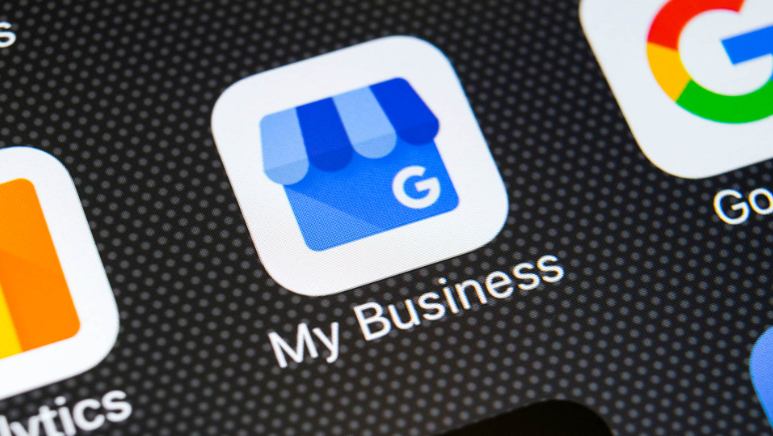What are labels in google my business? Google My Business is without a doubt the online business listing that has the greatest number of users. It is an effective place to advertise your company, tell people what you provide and where you are located, and let them know where you are located.
One of the most noticeable aspects of the dashboard is its use of labels. What exactly are these “labels” that appear on Google My Business? What exactly is their value, and how do you add them to your listing in the first place? Both the labels that are used on Google My Business and those that are used on Google Maps will be discussed in this article. You will also discover how to maximize the potential of your company using GMB.
WHAT ARE LABELS ON GOOGLE MY BUSINESS?
Labels on google my business are a feature used to organize your business locations. They help a business owner to multi-location outlets into groups, and you can easily manage them on your Google my business dashboard.
Each of your physical outlets can have up to ten unique labels associated with them. Labels are often descriptions of locations or business types. On Google, my business, a label should not be longer than 50 characters, and neither can it have invalid characters. One advantage of having meaningful labels for your business is that you may use them in other Google services, including but not limited to Google Ads. For example, you may restrict a marketing campaign to your business locations using your labels.
HOW DO I ADD LABELS TO MY GOOGLE BUSINESS PAGE?
Assuming you have already registered or listed your company on the Google My Business platform, adding labels is a simple process that you may perform at any time. Follow these important steps in order.
- On the Google business website, navigate to the dashboard for your account.
- Click “Advanced information” under the “info” tab after you’ve selected it.
- On the screen that appears, navigate to the “labels” menu and select it.
- The fields that contain your labels can now be edited by you. Keep in mind that a label must be fewer than or equal to fifty characters.
HOW DO YOU GET A LABEL ON GOOGLE MAPS?
The question of what the labels on Google My Business have already been answered. On the other hand, the labels that are utilized by Google Maps are rather dissimilar to the ones that were discussed in the preceding paragraph.
Labels are a feature that can be found on maps that mark important information and locations. You can use personalized labels to keep track of the locations of your most-loved tourist spots, hotels, and monuments that you would like to return to in the future. You are able to make changes to a Google map label at any moment. This label will add an icon to the base map. The instructions below will show you how to add a label in Google Maps on your iPhone or Android device.
- The first thing you need to do is launch the Google Maps app by clicking on its icon.

- Step 2: From the “Saved” menu, select “Your lists,” and then click “Continue.”

- Step 3: Select the label whose settings you want to change by tapping on the “Labeled” option.
- Step four: After selecting the name or address, click the edit button to make any necessary changes to those fields.

- Step 5: When you are through inputting the information, click the completed button.
On iPhones, you can follow these procedures exactly as they are outlined above. However, those who utilize Android can notice some key changes. See the examples below.
- First, open the Google Maps app by tapping on its icon.
- Step 2: Select the options you want to use by tapping the menu bars in the top left corner of the screen (in the search bar).
- Step 3: From the menu that appears, select the option labeled “Your places.”
- Step 4: Select the label whose information you wish to modify, then either click the “Saved” button or select another label to add.
- The fifth step is to choose a label to change and then enter any new information.
- Step 6: When you are through making adjustments, click the “done” button.
LABELS ARE NOT SHOWING IN THE MAPS APP. WHAT DO I DO?
The labels that you have recently made or those that you have previously had may vanish from the maps app for a variety of reasons. Therefore, what should you do if the labels on Google Maps are not showing up?
To begin, you need to have an understanding that the possibility exists that this is occurring because you are using an outdated version of the map application, or that the map application has run into difficulties in reading cache data. These reasons are quite illustrative of the strategy that you need to employ in order to solve the problem. Here are the several choices available to you.
- You will need to log out of your Google account, restart your phone, and then log in again. If this doesn’t solve the problem, move on to the next step.
- You should make sure that Google Maps and any other Google applications that you have on your phone are up to date. You may accomplish this by opening the Play Store app on your device and searching for “Maps” within the app’s search bar. Select update after tapping on the Google Maps symbol on your screen.
- Clear application data. (On your device, navigate to Settings > Apps and Notifications > Maps > Storage > Clear Data) This process might look a little bit different, but it should be somewhat similar.
If you followed even one of the methods outlined above, there is a good probability that the problem with the labels on Google Maps not showing up will be resolved, and you should be able to view the labels on the maps once more.
ARE LABELS ON GOOGLE MAPS PUBLIC?
Not at all; labels in Google Maps are not public. That is to say, individuals are only able to view and update their own labels. Users of the map can identify locations on the map that they visit frequently in order to discover them more quickly using labels.
Despite this, you are still able to apply public labels to Landmarks or businesses so that other people can view them. In the second scenario, the Google Maps team must first give their stamp of approval to your contribution before it can be seen by the general public.
HOW DO I MAXIMIZE MY BUSINESS ON GOOGLE?
Optimizing your presence on Google My Business is the first thing you should do to increase the online exposure of your company. In this context, optimization refers to making available an adequate amount of information in an effort to entice potential customers. You need to provide information about your company’s name, the physical address, working hours, reviews left by past customers, and the items or services that you give to your customers in order to get the most out of your Google business listing.
Find and manage
The first thing you need to do is locate and claim your company on the Google website by conducting a search for its legal name (or, alternatively, the name your clients use). Even if you have never logged into the GMB yourself, it is possible that your company has already been included in the directory.
You need not be concerned about this matter because you are able to claim the business. In the event that the name search turns up results for your company, the following step is to select and claim the name. If you want to effectively claim an entity, you might first need to prove that you possess it. When you are finished, you will have the ability to manage the business information, which includes the name of the firm, its category, its location, its contact data, and more.
The procedures necessary to optimize your company’s presence on Google are as follows.
- Visit the website business.google.com and type in the name of your company before clicking the next button.
- Select whether you want to include a location and enter the category that best describes the organization you are working with.
- Register your business in the area where the majority of your clients are.
- Enter your contact information, including the URL of your website, and then finalize the registration.
Conclusion
Everyone is welcome to use the Google My Business platform at no cost. However, a large number of companies are failing to harness the potential of the platform, which means they are passing up a number of chances. You will have the opportunity to communicate with more individuals if you claim your company on the GMB or list it there. In addition, the GMB platform enables you to upload photographs of the things that you deal with, which is a fantastic approach to demonstrate what it is that you offer to customers.
And what about the feedback? You can provide social proof to potential clients by asking individuals to review your company through the usage of reviews. Labels on the GMB platform are a means of organizing your outlets, and they may be helpful in a variety of situations. Labels can be applied to many aspects of your GMB profile. You are free to choose from an unlimited number of labels.
The labels, on the other hand, are location and entity identifiers that may be found on Google Maps. There are two different kinds of labels in Google Maps: public and private. The use of private labels is typically indicative of the locations that a person frequents.
Related Posts
- What search engine does Alexa use?
- Blocking and tackling in business
- how to remove the primary owner from google my business?
- Why should your business use a performance planner?