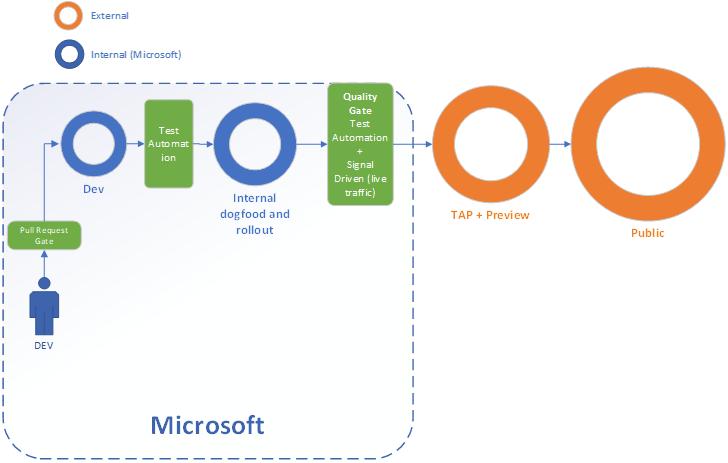How to know new features released in MS teams?
There are many new features in the popular collaboration app, and many users are curious about how to learn about them. In this article, we will discuss how to learn about new MS Teams features so that you can make the most of your application.
Microsoft announced in April 2021 that Teams had 145 million daily active users. The number of active Teams users is rising swiftly, and user engagement is at an all-time high.
Since its 2017 release, Microsoft Teams has experienced an unprecedented rise in prominence. Teams was developed to replace Skype for Business because it provides everything that teams require. Employees have access to individual conversations, group chats, video conferences, and audio interactions.
Teams is an integral component of the Microsoft 365 ecosystem. The service is integrated with Microsoft programmes such as SharePoint, Outlook, and Word. Teams is a natural match for Microsoft productivity products users. With new updates, however, there may always be information that goes unnoticed. This section describes how to keep up with and become familiar with newly released Microsoft Teams features.
Teams is a Microsoft product, so it integrates seamlessly with Microsoft 365 if your organization already uses it. Microsoft Teams is fully integrated with all Microsoft 365 applications, including Word, Excel, PowerPoint, OneNote, SharePoint, and Outlook.
Publish a Meeting to all of my Devices.
Typically, when you join a Teams meeting from multiple devices, you will want to exit the meeting from each device. On all devices, you can now exit a meeting with a single click. Select Leave on all of my devices.
Separate shared content into a new window.
You can now pop out shared content in a distinct window during a Teams meeting. To pop out, select Pop out at the top of your meeting window.
Automatically record and transcribe a meeting.
When an organizer enables Record automatically in the meeting options, Teams will enable transcription automatically when the meeting begins with the Teams August September Update.
If IT administrators enable transcriptions for the organization and the meeting organizer enables the Record automatically meeting option for a meeting, transcription of the meeting will begin at the start of the meeting if the Record automatically meeting option is enabled.
Teams for iOS and Android also allow you to begin meeting transcription and view meeting transcripts after the meetings.
Team meetings with collaborative annotation
Powered by Microsoft Whiteboard, Collaborative Annotations in Teams meetings allow everyone to rapidly annotate whatever is on a shared screen in a Teams meeting. Select Begin annotation while sharing your entire screen in a meeting.
Everyone in the meeting can immediately begin annotating. You can convey yourself by adding notes, shapes, text, and reactions. It’s an innovative new method to collaborate in real time to collect feedback and evaluate content.
Select the together mode for the entire meeting.
Together mode gives virtual meeting participants the impression that they are in the same room together. Now, meeting organizers and presenters can also select together mode so that all attendees see the same thing.
Cameo in PowerPoint Live
Cameo is a new PowerPoint feature that incorporates your team’s camera feed seamlessly into your presentation, allowing you to customize how and where you want to appear on your slides and providing layout recommendations for optimal viewing.
It commences with the Teams August-September Update. Use PowerPoint Live in Teams for an immersive remote presentation when it’s time to present.
How to learn about newly released Microsoft Team features
- Microsoft Teams Blog Official
The easiest way to stay current is by visiting the official Microsoft Teams blog. The website’s blog provides comprehensive information about new features and updates. Check frequently to never miss an update. To help you prepare for what’s to come, Microsoft also provides information about intended features and enhancements.
- Roadmap for Microsoft 365
The Microsoft 365 Roadmap is a vital resource for learning about newly released Microsoft features. The roadmap provides a comprehensive overview of the features that are being developed, carried out, or have already been implemented. Filtering the roadmap by product, including Teams, enables you to easily track the development of specific features. Checking the Microsoft 365 Roadmap frequently will inform you of the most recent upgrades and allow you to plan for their deployment.
- Version Notes
Release notes for Microsoft Teams are an additional useful tool that highlight updated features and bug fixes. With release notes, you can perceive the modifications and evaluate their impact on your operations.
This document is an alternative method for learning about new Microsoft features. These can be accessed through the Microsoft Teams app or the Microsoft Teams documentation website. Regularly reviewing the release notes will keep you informed of the most recent features and improvements.
- Message Board
The Message Center in the Microsoft 365 admin center is an additional vital resource for learning about the most recent modifications to MS Teams. Through this centralized portal, administrators can access information about forthcoming releases, updates, and new features.
Administrators can use the message center to communicate and configure their teams for any new or improved features in Microsoft Teams.
- User Suggestions and Communities
Participation in Microsoft Teams user communities and forums can be quite beneficial for staying abreast of new features. Microsoft frequently solicits feedback, introduces enhancements, and shares information about upcoming additions via multiple platforms. By joining these communities, you can interact with others, share your experiences, and receive firsthand information about new features and enhancements.
Keeping up with the most recent Microsoft Teams features is required if you wish to maximize the platform’s potential. The official blog, the Microsoft 365 Roadmap, release notes, and user communities are some of the finest resources for staying current.
Conclusion
To learn about new Microsoft Teams features, you can consult the Microsoft Teams blog or the Microsoft 365 road map. These sources provide consistent updates regarding the most recent features and updates in Teams.
Additionally, you can subscribe to the Microsoft 365 Message Center to receive email updates regarding the release of new features. Lastly, you can check for updates within the Teams app by selecting “Check for updates” from the preferences menu. This will ensure that you are using the most recent version of Teams and have access to all of its new features. Weirdnewsera says that you might not find any other platform that gives you all the content about health, sports, business, technology, and entertainment.
FAQs
How can I determine if I have the most recent version of a team?
To determine the version of Microsoft Teams you are using, navigate to Settings and more > About > Version. This displays a banner at the top of the application that displays the current app version and the date of the most recent update.
How do you display previews of Teams features?
Proceed to the Teams showcase. left of your profile image at the top of the Teams page. Select About > Public preview from the menu.
What is the latest release of Teams?
The new Teams is twice as quick while consuming fifty percent fewer resources.” The new Microsoft Teams app should be three times quicker to install, and launching or attending meetings should be two times quicker. Microsoft claims that the new Microsoft Teams will utilize 50% less memory and 70% less disk space.
Are Microsoft Teams updates available?
The Updates app in Microsoft Teams provides a central location for team members to create, assess, and submit updates. Using the Updates app, you can monitor anything your organization requires by submitting update requests. Updates are accessible on both desktop and mobile platforms.