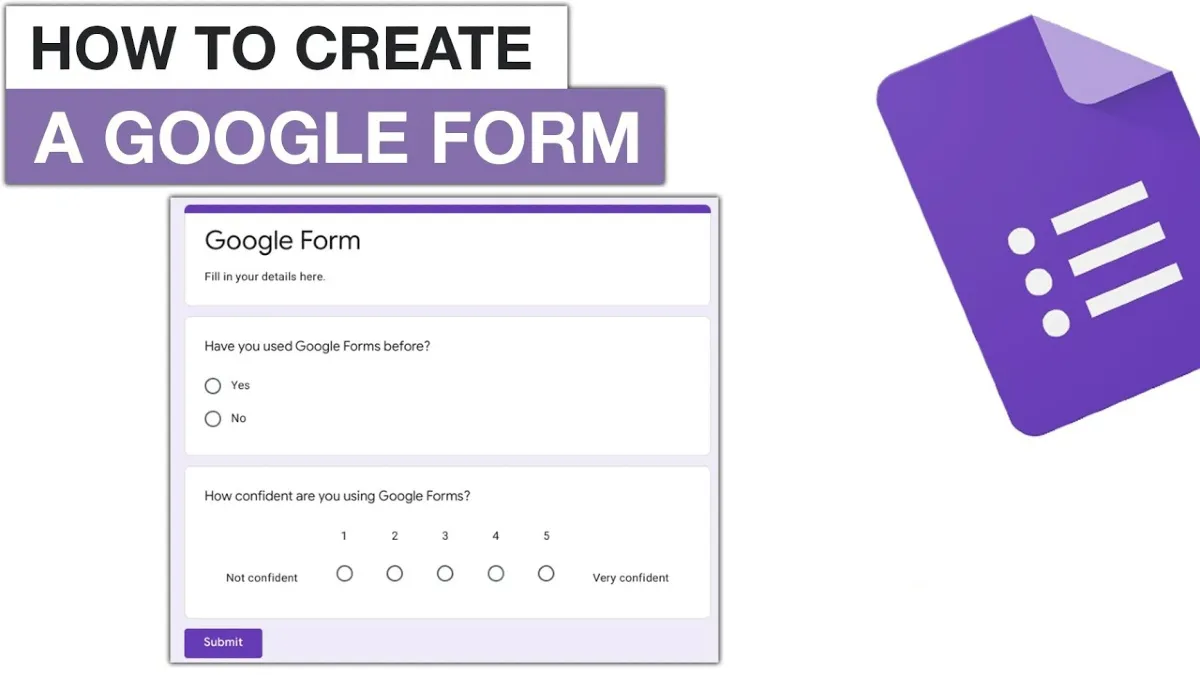How to make Google Forms on mobile?
Creating forms is one of many chores you may wish to complete during brief periods when you need access to your laptop. The question is, can you accomplish that?
It’s usually easier to have a keyboard when making forms – that way, you can identify questions and responses. A smaller screen may make it more challenging to work on a long or complex structure, but beyond that, is it conceivable to use a tool like Google Forms on a mobile device?
Google Forms on mobile devices?
The simple answer is that it is. What is known as responsive web design has garnered much support from Google.
If you still need to become familiar with term, responsive web design refers to a adaptable method of developing websites. It enables the layout, structure, and other design components of a website to adapt so that they can conform to the screen that the website is being viewed on.
You should be able to see it in action right now if you are utilizing a computer with a windowed browser such as Chrome or Safari. If you reduce the browser window size, you’ll see that the images and text on the page will adjust their position and size to fit the new dimensions of the screen better.

Is there a mobile app available for Google Forms?
Unfortunately, a native mobile app for Google Forms is not yet available for the iOS or Android.
A few independent solutions can wrap the website as a mobile app; however, Google does not offer or support an official tool in this space.
Does support for mobile browsers exist within Google Forms?
A while ago, Google modified its algorithm to power its search engine. As a result of this change, websites that need to be optimized for mobile devices now appear lower in search results. Responsive web design is the solution to this problem. It makes a website compatible with mobile devices without the need to develop an entirely separate website devoted exclusively to mobile users.
Therefore, it should be no surprise that everything Google puts out is compatible with mobile devices. In this regard, Google Forms is not an exception.

How do I make a Google Form on my phone?
Let’s go over how to use a mobile browser to create and amend a form from start to finish.
Form creation.
To begin, open a browser on your mobile device and navigate to the Google Forms website.
If you do that from a browser on a computer, it will lead you to a page where you can pick whether you want to build a new form from scratch or a template. You can also choose to create a new form based on an existing template. You are also allowed to open an existing form you have generated in the past.
When you open Google Forms on a mobile device, on the other hand, it will immediately generate an entirely new form for you to work on. (If you still need to do so, you might be asked to check in to Google.)
Making changes to the header.
You should find this very familiar if you have used the desktop version of Google Forms.
When you create a new form, a header element will appear. In this element, you will be able to enter a title for the state as well as one default question box. If you don’t title your form, it will be renamed “Untitled Form” by default. The form description submission is entirely voluntary.
The configurations and layout choices are the same as on a desktop computer; the only difference is that they are shown in a more condensed format.
Developing new questions and revising existing ones.
By default, Google Forms shows a multiple-choice question area. The menu that allows you to add form elements and additional questions is positioned at the bottom of the page rather than on the side of the page, which may be something that throws you off. However, every single function can still be accessed.

A less complicated method for making forms on mobile devices.
No matter how well-designed a browser-based software may be, the experience of using it on a mobile device will always be slightly off. First, it won’t have an icon readily available on your home screen like other apps. And an app designed to run particularly on your phone just feels nicer, like the difference between putting on a suit that was tailor-made for you and one that you just grabbed off the rack at a second-hand store.
You can go right with Jotform Mobile Forms if you’re searching for a form tool that offers a more comprehensive set of features optimized to work natively on mobile devices.
Like Google Forms, Jotform’s use is entirely free; the only time you’ll have to upgrade to a premium plan is if you go over a particular restriction on the number of forms, submissions, or storage space. In addition to this, it is one of the feature-richest form builders that can be found.
The Mobile Forms app from Jotform not only enables you to design forms but it also provides your users with an experience similar to that of a native app when they are filling out your forms.
What Is The Best Way To Rename Or Add A Title To A Google Form?
Tap the text “Untitled” on the box to add a title, then start typing your title. You have complete control on naming the form at any time before sharing it. Tap the heading text in the menu.
In addition, you can include a description to provide additional information regarding the form. You must press the Form description box and enter the necessary information.
Make Some Additional Headings.
When you make a new form, the title box will be inserted immediately afterward by default. Tap the symbol that looks like two Ts to add more titles to your form and separate it into several sections. You are able to provide the area a fitting description in addition to giving it a title if you so want.
You also have the option to duplicate the section title or get rid of it altogether by tapping the vertical ellipsis (the icon with three dots) and deselecting the Description box. Alternatively, you can remove the section title entirely.

The basics of using Google Forms.
Create online polls and tests with the help of Google Forms, then share them with other users to get their feedback.
On your Android phone
Step 1: Start a new form or quiz.
open a mobile web browser on your tablet, such as Google Chrome.
Go to the forms section of google.com.
A new form will start loading in the background.
Step 2: Edit and format a form or quiz.
Text, photos, and videos on a form can all be added to, edited, or formatted in many ways.
Modify the form you have.
Use Google Forms to make test of your knowledge.
You can select the location to save form responses.
Step 3: Distribute your questionnaire to participants and collect their responses.
When you are ready, you can distribute your questionnaire to other people and gather the responses they provide.
How do I put a Google form on my phone’s screen?
Here are the basic steps to putting a Google Form on your mobile device: Launch Chrome on your mobile device and go to the Google Form you need to fill out. To access the menu, select it from the three dots in upper right corner of your screen. Tap the “Add to Home Screen” button.
Simply give the shortcut a name, and then click “Add.” The Google Form will now be easily accessible from the app drawer on your mobile device. Following these instructions, you can access the Google Form directly from your device, bypassing the browser entirely. If you need to access a Google Form regularly, keep it open on your phone’s screen to save time and make it easier to access.
Conclusion
Creating a Google Form on a portable device is quick and easy. These are the measures to take: Launch Google Forms on your Apple or Google-powered mobile device. Create a new form by tapping the + sign. Choose a question format, such as multiple-choice or short response, to add it to your survey.
Fill out the question and possible answers. To add more questions to your form, repeat steps 3 and 4 as necessary. Set up any complex options, including enabling file uploads from respondents or establishing validation procedures. Add logos, photos, and themes to your form to make it your own.
Check the form’s functionality by previewing it. After finalizing your form, you can send the link to anyone. Finally, creating surveys, questionnaires, polls, and other forms is quick and easy with the Google Forms app on a mobile device. Weirdnewsera that you might not find any other platform which gives you all content about health sports business technology and entertainment.
FAQs
Does Google have a form-making app?
The mobile app for forms. app is a compatible with both iOS and Android. Select the appropriate download button up there and get your preferred option. If you’re sick of the fact that you can’t make new Google Forms or make changes to existing ones when you’re away from your desk, you can always resort to forms.
How can I make a Google Form in MCQS?
To make one, just select New from the menu to the right of the multiple-choice words in the form’s upper right corner. Choose “Multiple choice grid” from the selection.
Is there a cost associated with using Google Forms?
Google Forms is part of Google Workspace, a set of free productivity apps from Google. It’s one of the easiest methods to collect data and send it to a spreadsheet.
Are Google Forms PDFs?
Open the preview of your Google Form, then right-click and choose “print” to save the PDF version of your blank form. In this screen, you’ll find the option to save your form in PDF format.