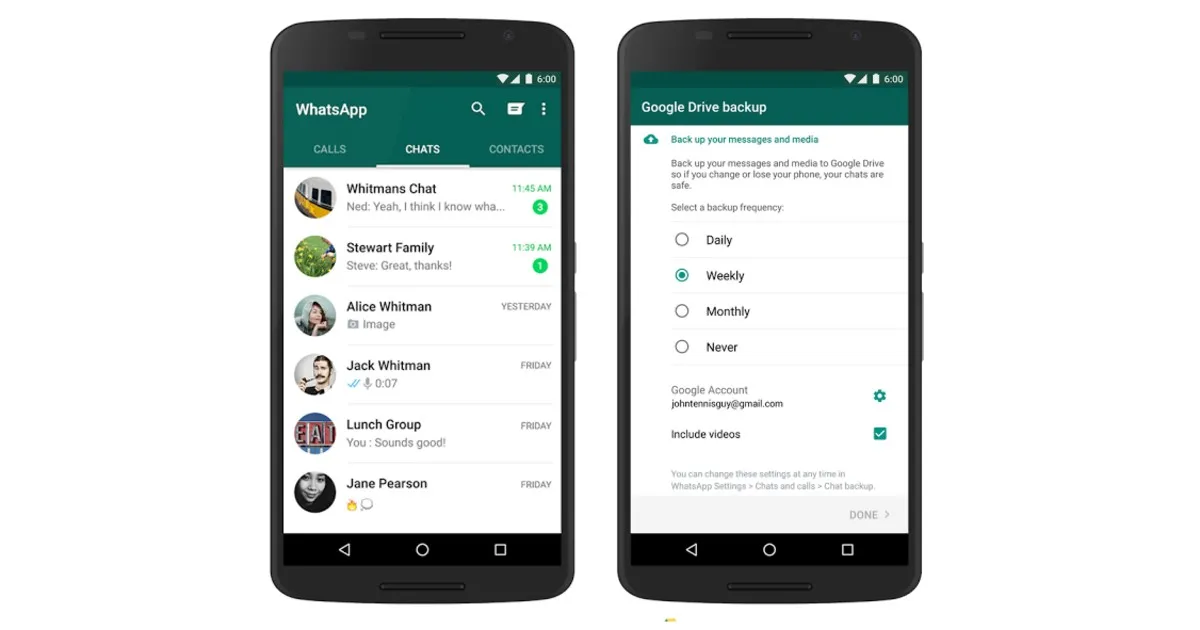How to recover whatsapp chat?
The more we use WhatsApp for day-to-day communications, the more likely it is that we will store vital information in our conversations. It could be something as trivial as a doctor’s appointment or as important as a contract to purchase a high-priced item or evidence of a debt owed to someone. It could be conversations with a deceased loved one you do not wish to lose. Whatever it is, if you delete WhatsApp messages by accident, you must be able to recover them.
You can delete any conversation or message on WhatsApp’s online messaging platform. But what happens if you accidentally delete a crucial WhatsApp message or chat or if you lose it when you reset or replace your device? Do you lose these messages permanently or is there a way to recover them?
The good news is that it is possible to recover deleted or lost WhatsApp messages. Curious how? This article explains how to restore deleted WhatsApp messages and media on Android and iOS devices and establish a backup of your WhatsApp account for recovery purposes. So, let’s get going!
How to recover deleted WhatsApp chats on an Android phone
If you’re an Android user, WhatsApp enables you to create daily, weekly, or monthly backups of your chat history on Google Drive or the device’s internal storage. This can be used to recover any lost or deleted WhatsApp messages, but only during the selected auto-backup period. Any conversations from before the next backup will be irretrievably lost.
Based on Google Drive
When retrieving deleted WhatsApp conversation messages from Google Drive, you must use the same phone number and Google account used when the backup was created. Here’s how to recover an Android WhatsApp conversation backup from Google Drive:
- Remove WhatsApp from your Android device and reinstall it.
- Now, launch the app and sign in with your registered WhatsApp number. Enter the OTP sent to the same phone number for verification.
- Post verification, you’ll get a prompt to restore your communication backup from Google Drive. To initiate the recovery procedure, tap Restore.
- Once initialization is complete, select Next to locate all of your conversations.
- WhatsApp will continue to acquire media files such as photos, videos, and documents in the background on your Android smartphone.
Based on a local backup
If your conversation history is not backed up to Google Drive, WhatsApp will automatically retrieve it from your local backup file. Transfer the WhatsApp backup to your Android phone using a file explorer, computer, or SD card. Follow the instructions below:
- Download a file manager app to your Android phone or launch the one that comes pre-installed on your device if one is present.
- Navigate within the app to /sdcard/WhatsApp/Databases or Android/media/com. WhatsApp/WhatsApp/Backups on Android 12+ devices.
- Copy the most recent backup file and paste it into the Databases folder on the internal storage of your existing or new device.
- Now, uninstall and reinstall WhatsApp on your Android device, and sign in with the phone number associated with your account.
- Tap the Restore option when prompted to recover all deleted or missing conversations from the local backup.
How to recover deleted messages on iPhone
Since an iPhone doesn’t support SD cards or restoring from local storage, the only method is through an iCloud backup. This significantly simplifies the process in numerous ways.
It is identical to restoring an Android device from Google Drive. On the iPhone, uninstall and reinstall WhatsApp. Reconfigure and re-verify your phone number. When you select Restore, it will detect your iCloud backup and allow you to restore everything.
Conclusion
To recover deleted WhatsApp conversations, you can use a third-party tool like Dr. Fone or Zumo Telegram Recovery. These tools can scan the memory of your mobile device and recover deleted WhatsApp conversations, including images, videos, and audio files. Additionally, you can restore deleted WhatsApp conversations using a Google Drive or iCloud backup.
Weirdnewsera says that you might not find any other platform that gives you all the content about health, sports, business, technology, and entertainment.
FAQs
Can permanently deleted WhatsApp communications be recovered without a backup?
No. You can only recover deleted WhatsApp messages if they have been backed up. If you forget to enable the Chat Backup option, the conversations will be permanently lost.
Can I recover expunged WhatsApp conversations from a local backup?
Android devices are the only ones that enable you to restore older WhatsApp conversations because they provide access to their local backup files. Here are the methods for restoring older chat backups:
- Download a file manager app or launch the one pre-installed on your Android phone.
- Go to WhatsApp > Databases in the SD card or internal storage location within the app.
- Find the backup file you want to restore from the list and rename it from msgstore-YYYY-MM-DD.1.db.crypt12 to db.crypt12. (Remember not to alter the crypt extension or any other portion of the name except for the date.)
- Now, uninstall WhatsApp and reinstall it on your Android device.
- Sign in with your mobile number and follow the on-screen instructions to initiate backup restoration.
I am unable to locate any WhatsApp backups on Google Drive. What should I do?
If you cannot locate a WhatsApp backup file on your Google Drive, please verify that:
- You are currently signed in with the same Google account that was used to create the backup.
- You are using the same phone number with which the backup was created.
- Your communication log or SD card has become corrupted.
- You have enabled the WhatsApp Chat Backup feature.
Why can’t I restore my Google Drive backup?
Verify the following if you are unable to restore a WhatsApp backup file from Google Drive:
- You’re using the same Google account and phone number used for backup creation.
- Your device has sufficient free space to store the backup files.
- On your Android device, Google Play services have been installed.
- For backups, you utilize a strong and stable internet connection, preferably Wi-Fi.
- Your mobile device is fully charged or connected to a power source.
Why can’t I restore my iCloud backup?
If you are unable to restore your WhatsApp backup from iCloud, check the following:
- You are using the same phone number and iCloud ID that were used when the backup was created.
- Your iCloud account and device have sufficient free capacity to restore the backup.
- You’re using a strong and stable network, preferably Wi-Fi, for backups.
- Turn off and then back on iCloud Drive from your iPhone’s settings.
- If the backup was created using iCloud Drive, then you’re using an iPhone with iOS 12 or later.
- Sign out of iCloud, restart your device, and then sign back in.